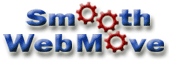|
Step 6:
Prep Your New Email Account(s)
To make sure you don't
miss any email messages during the transition, you may want to
set up your new email account right away. Whatever you do, make
sure you are still able to access your old email account at the same
time because you might receive email messages at both accounts for 2-4
days.
Follow your new host's
recommendations for setting up your email account using Pop 3 or smtp.
If you use autoresponders, forwarding or aliases, you can usually set
those up in your control panel. If your previous host has a
mailing list functionality, you will want to export all the contacts
and populate your new mailing list software or site with those
contacts before switching sites.
 Tip:
It is a good idea to keep your old host account for at least a week to
make sure the site moved correctly and to give all the servers in
the world time to recognize the move. Tip:
It is a good idea to keep your old host account for at least a week to
make sure the site moved correctly and to give all the servers in
the world time to recognize the move.
|
Step 7:
Switch Web Hosts
Finally we can flip the
virtual switch!
The key to switching the
web hosts is your DNS information. You must be listed as the
administrative contact to change hosts. This is why we stressed
the importance of being the administrative contact for your site
earlier in this article. You will need to locate the name server information for
your new host (this should be in the paperwork we had you save).
You should have a primary server and a secondary server. They
usually look something like this:
NS05A.YOURWEBHOST.NET 555.555.5.50
NS05B.YOURWEBHOST.NET 555.555.5.51
The key to changing your
DNS information is the registrar for your domain name. Some
registrars allow changes via simple online forms, others require email
confirmation (the registrar usually sends an email to both the technical
contact and the administrative contact - either person can confirm the
change). Follow their instructions closely. Registrar's are
sticklers of their rules. For example, if you are not listed as
the technical contact nor the administrative contact you probably won't
be able to make any changes without a tremendous amount of work.
Some registrars require you to know the password for your site, which
most website owners never knew because the hosting company often signed
them up. If this is the case, faxing a signed note with your
official letterhead might be your only hope.
If you paid to have a
secure server certified, you will want to receive a prorated refund or
an account credit depending on your new host situation (this is usually
a separate company from your registrar).
The actual switch will
usually take 24-72 hours to be recognized by servers across the
world. It may take a full week for the smaller more remote servers
to recognize the change. This means that someone in Seattle might
see the new site a day later, but a customer in London might be looking
at the old site at the same time.
As mentioned earlier, it
is often helpful to make a slight alteration to your homepage on the new
site to see when your own servers recognize the new site. During
the 1-3 days it takes for the host switch to be complete, it is a good
idea to either not make any changes to your site, or to make the changes
to both the old host and the new host.
If you are using a new
domain name, you will want to put up a link to the site on your old host
and keep the old host account for a couple of months. Setting up
an automatic redirection page may seem like a good idea, but it can
often hurt your search engine rankings and even get you blacklisted,
plus your users might not notice that you have a new domain name.
A better method of automatic relocation is to make a .htaccess
modification. If the file is available to you, you can use a text
editor to alter or add the 404 command. By pointing all 404 errors
to your new site you can cause all the traffic to go to your new host as
long as you deleting all the files on your old host.
Continue with: Cancel
Your Old Host
Home |